Can I send an automatic message to a patient who did not attend an appointment?
Yes, you can! You can use an automated appointment communication to send a message to a patient who does not attend an appointment, meaning you don't have to manually compose and send the message yourself.
This can be done by using the trigger event 'Status Change' and specifying that the message should be sent when an appointment status is changed to Did Not Attend (or the status you use to indicate a missed appointment).
To set this up:
1. Open the Main Menu and select Settings -> Scheduling -> Appointment Communication, then click on New Trigger at the foot of the page: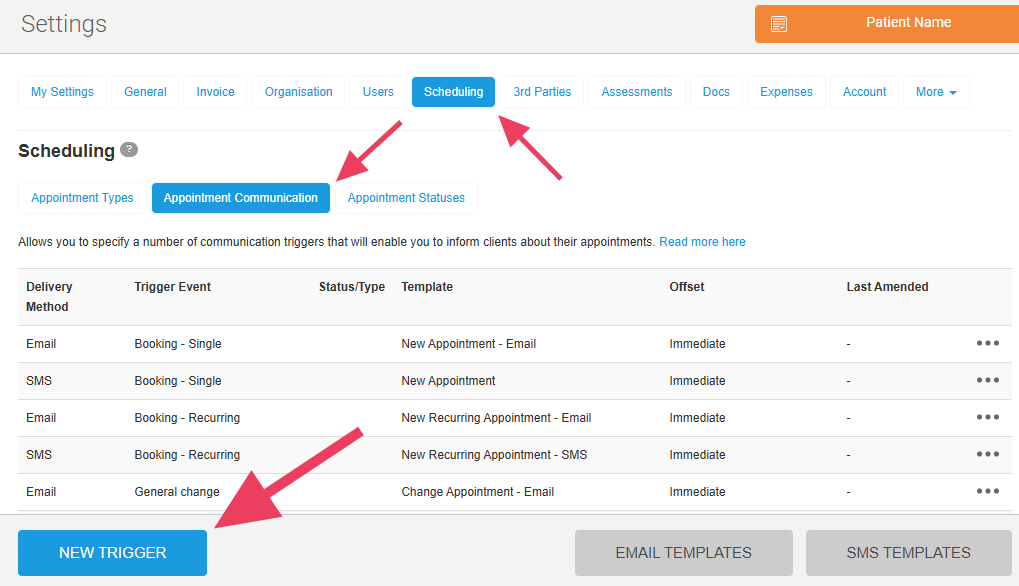
You must have the user role of Site Administrator to do this.
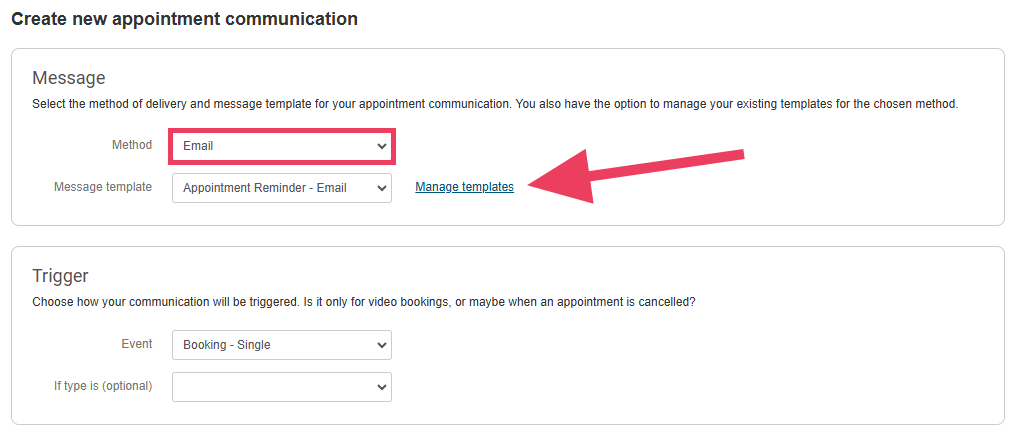
3. Click on the +Add Template button.
4. Give your template a name and add the information you would like to send to your patients when they do not attend an appointment, then click Save Template:
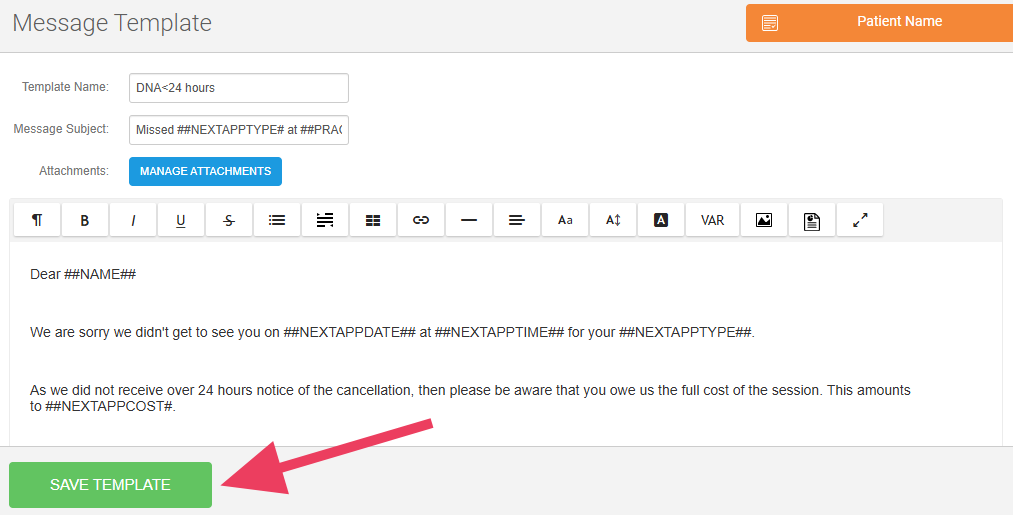
5. You will see the new template in the list. Click on the Back to Message link to finish setting up the communication.
6. On the 'Create new appointment communication' screen, complete the required fields:
- Method - Choose from either SMS or Email
- Message Template - Select the template created above for use with the delivery method
- Event - Select 'Status Change'
- Change Status to - Select 'Did Not Attend' (or the status you have set up to indicate a missed appointment)
7. Then click Save
8. Your new communication will be added to the list on the 'Appointment Communication' tab.
9. Now, when an appointment status is changed to 'Did Not Attend', the message defined above will be sent to the patient.
