Syncing Wibbi programs to WriteUpp
Once you have connected and added your user(s) to Wibbi, you can start making use of the integration.
Firstly, you must create and link your WriteUpp clients to Wibbi, which you can read about here. Once linked, you can sync programs from Wibbi straight to the Files tab of the Client Summary in WriteUpp!
Syncing Wibbi programs to the client record in WriteUpp:
1. Ensure the WriteUpp client is linked to Wibbi. Read all about creating clients in Wibbi and linking them from within WriteUpp here.
2. Make sure the client has some programs created for them in Wibbi. It’s really easy to create exercise programs for clients, but if you are having any issues, you can contact Wibbi customer support here.
3. Head back to WriteUp and open the Files tab of the client you wish to sync programs to
4. Click the Sync Wibbi button at the top of the tab:
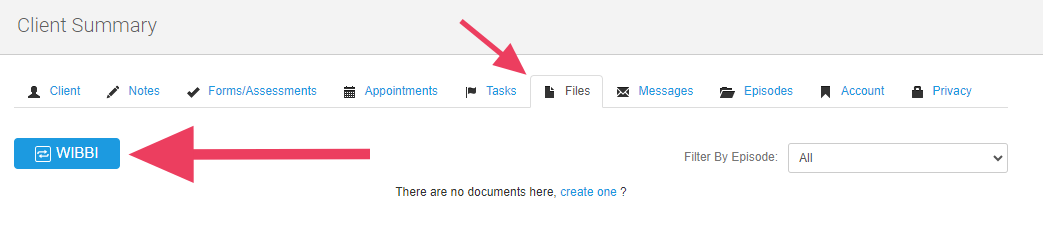
If you do not see this button, and you have completed the integration set up, then it probably means the client has not been linked to a client in Wibbi. Read here to learn how to do that.
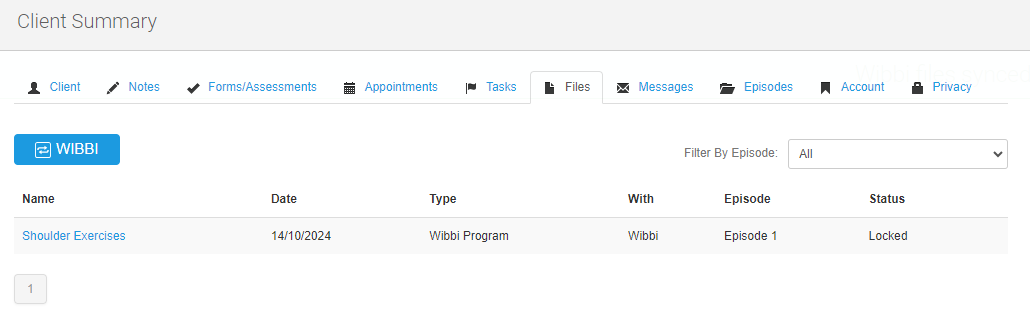
If any programs already synced to the Files tab have been updated in Wibbi since, then these updates will also sync to WriteUpp when you click the ‘Sync’ button!
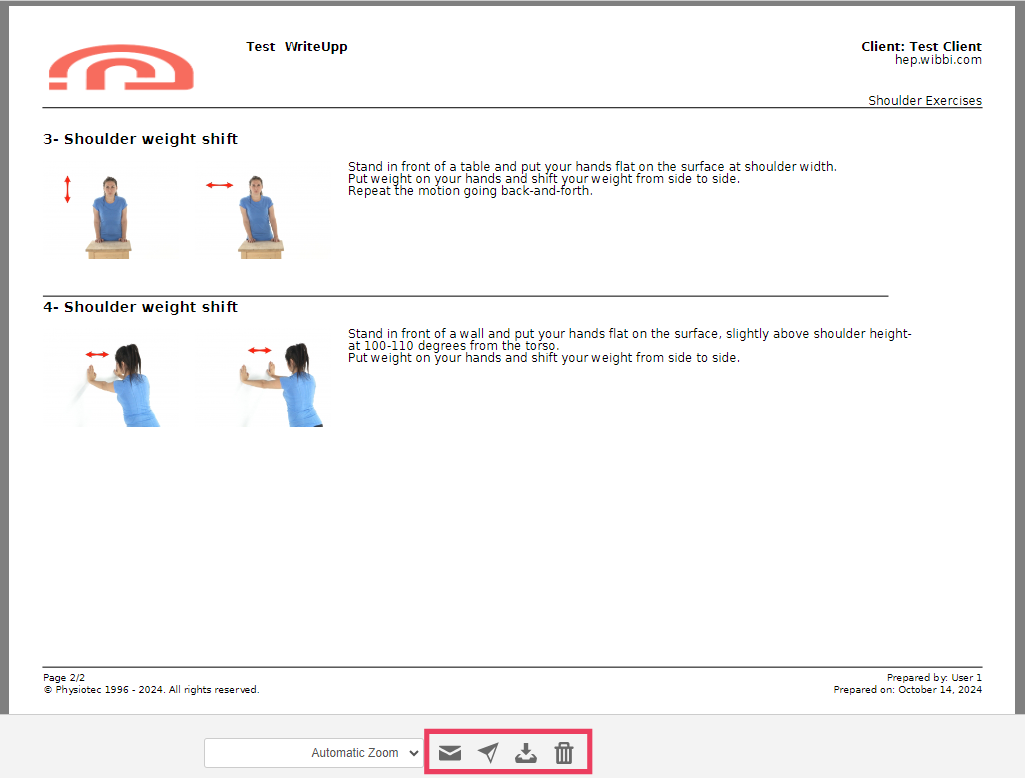
Warning: If you remove the client link to Wibbi, then you will no longer be able to sync new programs to WriteUpp. Similarly, if you disable the integration, delete the clinic or deactivate your user, the Wibbi sync will no longer be available.
Wibbi Customer Support:
Website - https://wibbi.com/contact/
Email - support@wibbi.com
Contact number (UK sites) - +44 020 3286 5865
We apologise but we are uable to assist with any set up within your Wibbi site outside of the WriteUpp integration. We kindly ask that you contact the Wibbi support team with questions regarding your Wibbi account.
